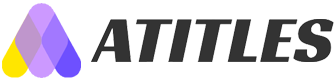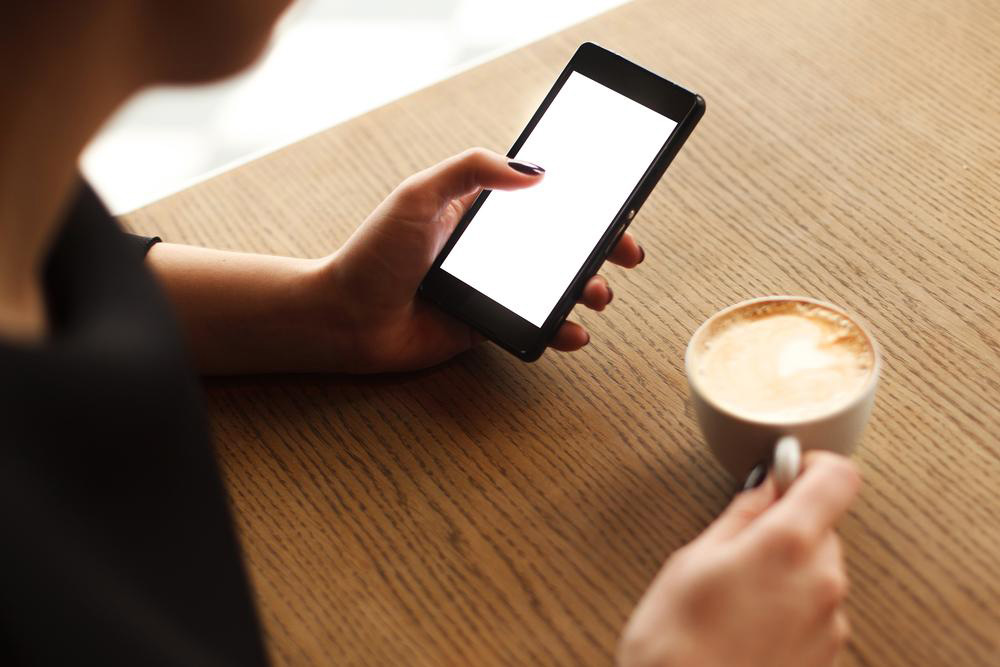Essential Steps to Take After Purchasing a Windows Laptop
Learn the essential steps to optimize your new Windows laptop. From updating the system and securing privacy to customizing the Start menu, this guide helps new users set up their device for smooth performance and privacy protection. Follow simple procedures to enhance usability and safeguard your data, ensuring an efficient and personalized experience from the start.

Essential Steps to Take After Purchasing a Windows Laptop
Owning a new device is always exciting, yet it can also feel overwhelming, especially for those less familiar with technology. To ensure a seamless experience and safeguard your privacy, there are important initial steps to take before you start daily use.
Whether you've just bought a brand-new Windows laptop or upgraded your current one to Windows 10, simple setup procedures can make a big difference.
Key Actions for Your Windows Laptop
Perform Windows Updates
Updating your system should be the first task on a new Windows device.
Access the Start menu, navigate to Settings > Update & Security, then click on Check for Updates. The latest Windows version allows you to select specific updates, such as security-only or optional feature updates, for installation. If unsure, seeking advice from a tech-savvy individual can be helpful.
Activate Windows Security and Manage Privacy Settings
Ensure your laptop's security software is active, particularly Windows Defender, which is Microsoft's built-in anti-malware tool.
Check if Windows Defender is enabled by going to Settings > Update & Security > Windows Security, then toggle Real-time Protection on. Additionally, review Privacy Settings to control camera and app permissions to protect your data and privacy.
Personalize the Start Menu
Windows' Start Menu includes live tiles with shortcuts, which you can customize. Right-click to unpin unnecessary apps or resize tiles for better accessibility, tailoring your experience to your preferences. Setting up parental controls and removing pre-installed unnecessary software can further optimize your device.
Once you've personalized your Windows laptop, explore its features to enhance your productivity and enjoyment.
Note:
Our blog offers valuable insights across various topics, based on thorough research. However, information may vary, and we do not guarantee complete accuracy or coverage of all deals and offers. Use our content as a guide, and consult professionals for complex setups or issues.