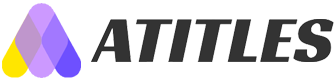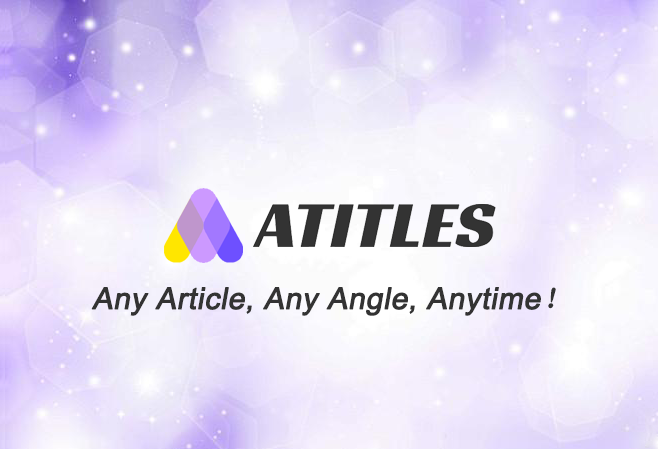Maximizing Display Features on the Samsung Galaxy S8
Discover how to optimize your Samsung Galaxy S8's display with customizable resolution, full-screen apps, and Edge screen features. This guide helps users get the most out of their device’s visual capabilities, ensuring a personalized and immersive experience. Perfect for tech enthusiasts seeking to enhance display performance and usability.

Unlock All Top Display Features on Samsung Galaxy S8
The Samsung Galaxy S8 sets a high standard with its premium features, especially its stunning display. With an impressive AMOLED panel spanning 5.8 inches on the standard model and 6.2 inches on the Plus, the S8 offers visuals that are hard to beat. Although the display quality is remarkable out of the box, you can customize settings to enhance your experience further by adjusting resolution, app display ratio, and edge features.
Adjust Screen Resolution for Better Clarity
The Galaxy S8 boasts a resolution of 2960 x 1440 pixels, but you can tweak it for optimal performance. Head to Settings > Display > Screen Resolution, then slide the bar to select FHD+ or HD+ options. Lower resolutions can boost performance, while maintaining clarity for videos and images.
Enable Full Screen Mode for Compatible Apps
The S8 features an 18.5:9 aspect ratio, making it wider than standard smartphones. Not all apps automatically adapt to this size, but you can enable full-screen mode for compatible apps via Settings > Display > Fullscreen Apps. Toggle on apps to expand their view, providing an immersive experience.
Configure Edge Screen for Quick Access
The Edge screen on Galaxy S8 allows quick access to apps, contacts, and notifications. To customize, go to Settings > Display > Edge Screen, then enable Edge Panels and notifications. You can add or remove shortcuts and contacts by tapping the gear icon within the Edge panel, tailoring it to your needs.
Personalize Edge Panel Items
From the Edge Panel menu, select "Edit" or tap the plus symbol to add new shortcuts, contacts, or apps. This feature provides quick, convenient access to your favorite tools and information, especially useful when multitasking or in meetings.
Disclaimer:
This guide offers practical tips based on reliable data to enhance your Galaxy S8 experience. However, features may vary by software version, and some options might be location-specific. For best results, consult official Samsung resources or updates before making changes. Our content aims to provide helpful insights but does not guarantee specific results or full compatibility across all devices.