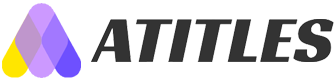Create Your Own Professional Resume Template Effortlessly
Learn how to create a polished and customizable resume template using Microsoft Word. This step-by-step guide covers layout setup, section organization, and tips for tailoring your resume to different job applications. Save time and enhance your professional presentation with these simple yet effective techniques, making your resume stand out to employers and recruiters alike.
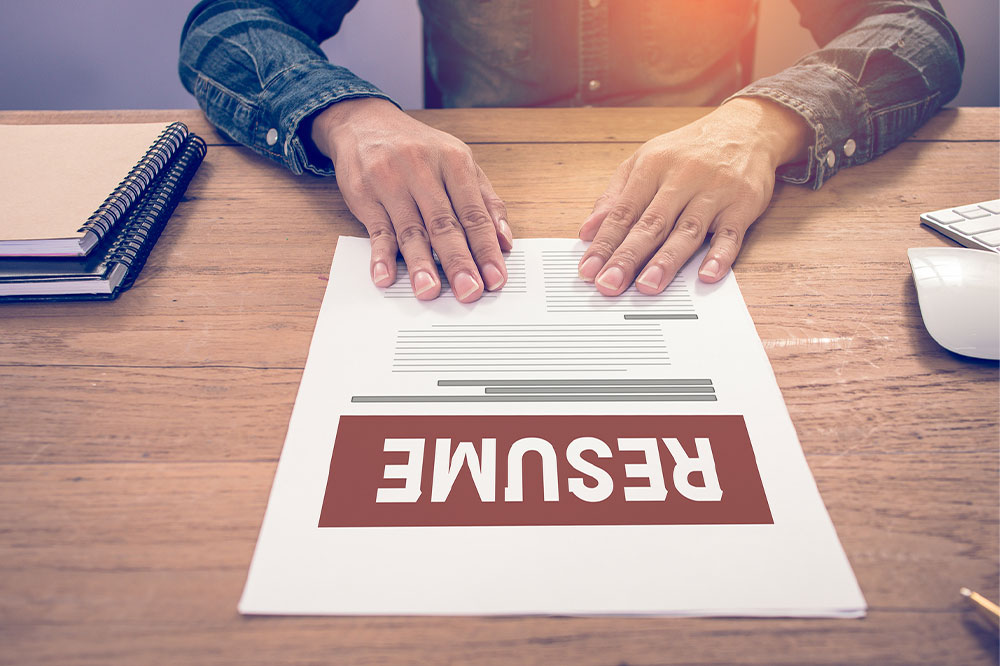
Create Your Own Professional Resume Template Effortlessly
In today’s digital age, having a well-crafted resume is essential for standing out during job applications. Numerous ready-made templates are accessible online, enabling you to make a strong first impression with minimal effort. These templates can be downloaded and personalized from the comfort of your home.
Finding printable resumes online has become more convenient, allowing you to prepare your documents quickly and efficiently.
Designing Your Custom Resume Template
Numerous free and premium resume templates, including executive styles, are available via online platforms. However, customizing them with your specific details can sometimes be challenging.
A simpler alternative is using Microsoft Word templates, which streamline the process and save time. Below are steps to create a professional resume effortlessly.
Preparing Your Document
Open a new Word document and adjust the layout by selecting the Margins tab and choosing Narrow. This maximizes the use of space on each page, giving your resume a clean, professional appearance similar to premium templates.
At the top of your document, include your contact details—name, phone number, email, and other relevant information. The placement may vary depending on your country or industry, but ensuring this information is in the main body rather than in the header is crucial for compatibility with applicant tracking systems (ATS).
Insert a section break via the Page Layout or Layout tab, choosing Continuous under the Breaks menu. This divides your resume into sections on the same page, making future edits easier.
Start with a brief introductory paragraph highlighting your professional profile. Follow that with distinct sections for work experience, education, and skills. Clearly titled sections help recruiters navigate your resume quickly. Adding a dedicated skills section tailored to the specific job can significantly enhance your chances of catching the employer’s eye, as seen in top resume samples.
Implementing Your Resume Template
Once your template is ready, input your details carefully. Cross-reference with top resume samples to ensure you haven't missed critical information. For each job application, modify the skills and experience sections to highlight the most relevant qualifications.
Creating multiple versions tailored for different industries or roles can save time during your job search. Save your templates as PDFs for quick submission, ensuring your formatting remains intact.
Following these simple steps will help you craft a professional resume that makes a great impression and increases your chances of success in your job search.