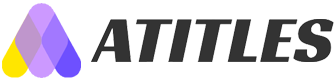Effective Methods for Restoring Deleted Text Messages
Learn simple, effective methods to recover deleted text messages on Android and Apple devices. This guide covers using backups, recovery software, and carrier support to restore lost texts, emphasizing the importance of regular backups to prevent data loss. Suitable for all users seeking to retrieve important messages accidentally deleted or lost due to device issues.
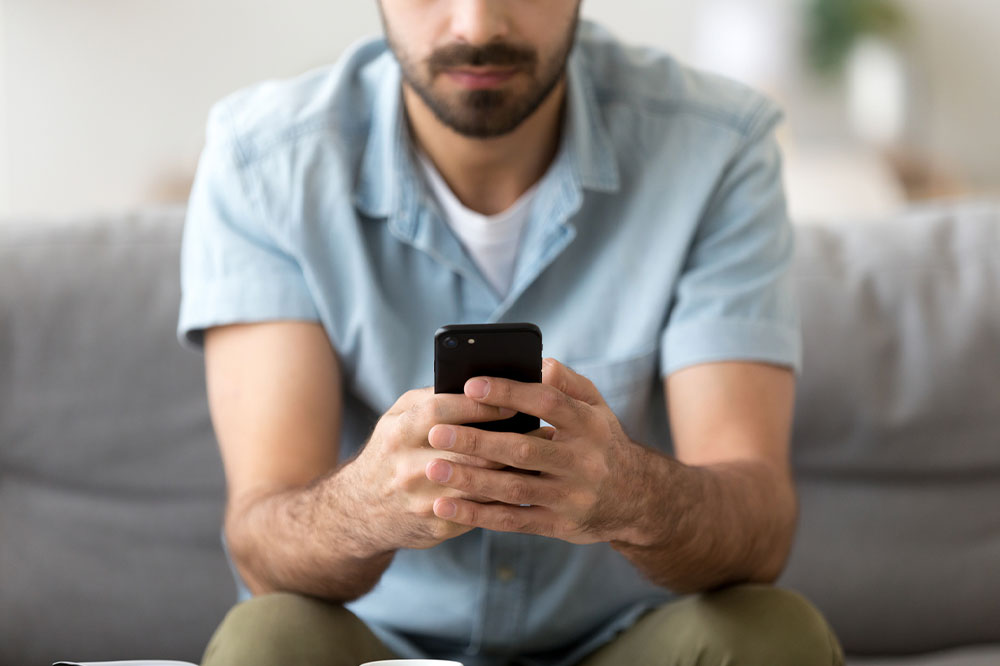
Effective Methods for Restoring Deleted Text Messages
Even with the popularity of emails and messaging apps, text messages still hold significant value. Whether they originate from friends, banks, or service providers, you might accidentally delete important messages. Data loss can happen due to manual deletion, device resets, system failures, or updates. So, is it possible to recover these deleted messages? Here are proven steps to help you retrieve lost texts:
Recovering Texts on Android Devices
Android messaging apps often store copies of your messages for future access. Although there's no trash bin or undo option, you can still recover deleted texts using various methods.
Follow these steps to recover deleted messages on an Android device:
Utilize Google Backup: Most Android phones automatically back up messages to Google Drive. If you've enabled this feature, restoring messages is straightforward.
Open Google Drive menu and navigate to the backup section to view your backups.
Select the message backup from the list and hit restore to retrieve your texts.
Try Recovery Software: Third-party recovery tools can help retrieve deleted texts without resetting your device. Choose reputable and reliable software to minimize risks of system interference.
Contact Your Service Provider: This should be a last resort and used only in emergencies. Your carrier might assist in retrieving lost messages, although success is not guaranteed, especially for messages permanently deleted.
Recovering Texts on Apple Devices
iPhone and iPad users can restore messages using iCloud backups. Since there is no single-click restore for deleted texts, follow the outlined processes below.
Use iCloud Backup: Ensure message backup options are enabled in your iCloud settings before attempting recovery.
Access Settings, tap your Apple ID profile, then go to iCloud > Manage Storage > Backups.
Check the latest backup date to confirm it contains the messages before deletion.
If suitable, reset your device by going to Settings > General > Transfer or Reset iPhone > Erase All Content & Settings.
After rebooting, restore from the backup to recover your messages.
Recover via iCloud.com: Log in with your Apple ID, navigate to messages, and select what you wish to recover. Turn off message backup to download the messages directly to your device. This process allows you to restore texts recorded before deletion.
Additional options: Apple’s Finder or third-party tools may also help back up and recover messages, especially if you use iOS 16+ with the “Recently Deleted” feature for message recovery within 30 days.
Remember, deleting messages doesn't necessarily delete the data permanently. Utilizing backup systems or recovery software can help regain important texts. Regular backups are recommended to prevent data loss.