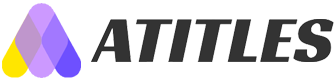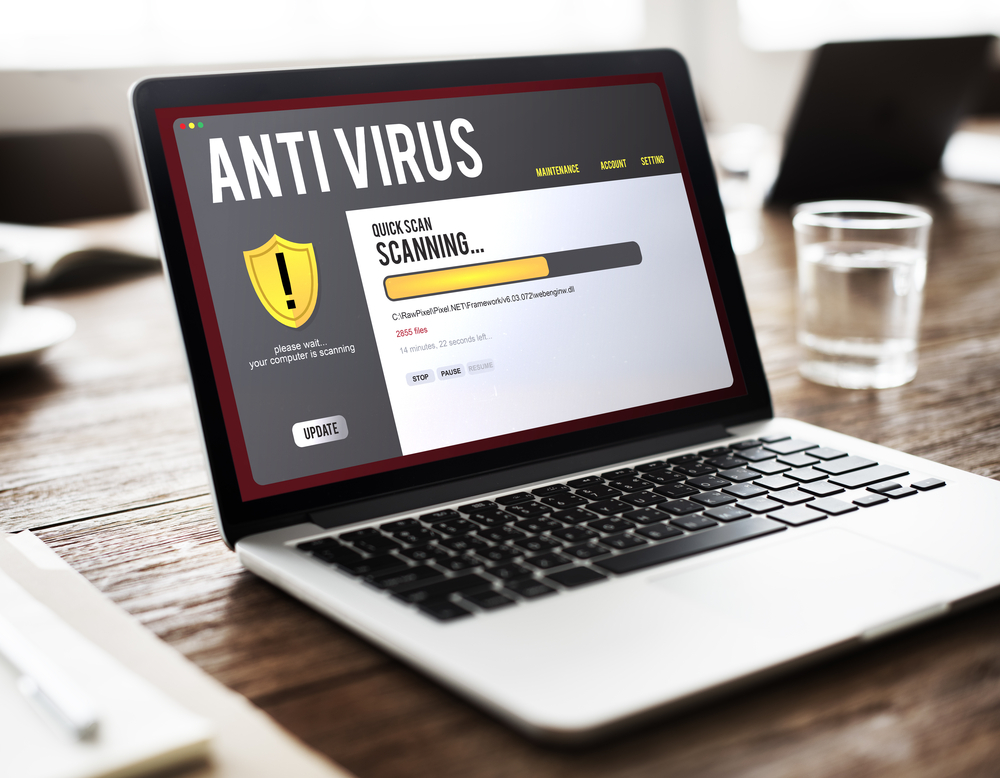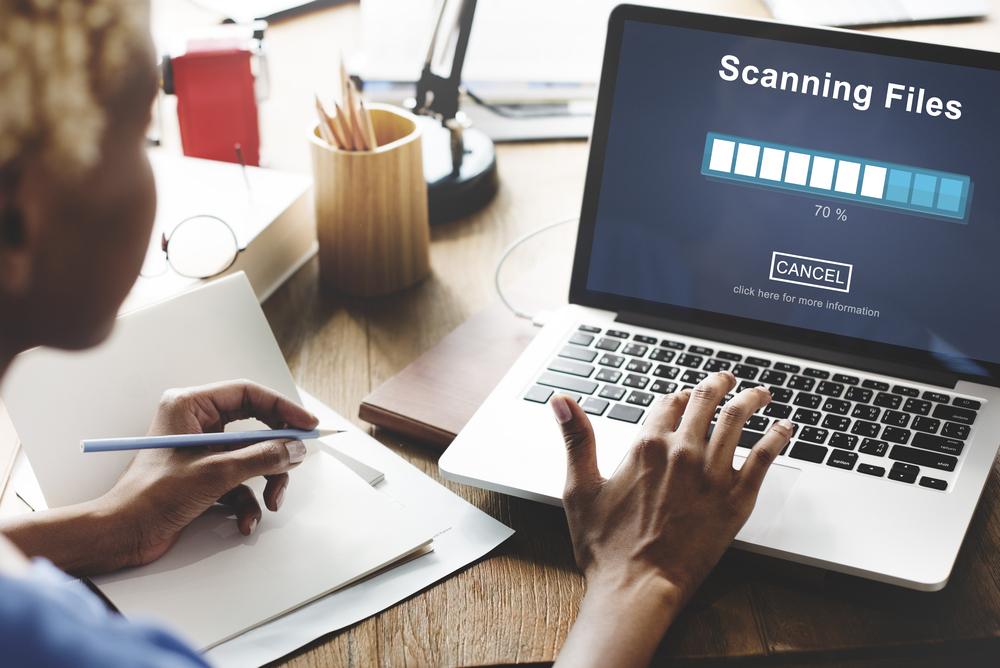Essential Steps to Protect Your Computer from Viruses
Learn essential precautions and steps to take if your computer gets infected by a virus. This guide covers safe troubleshooting methods, including disconnecting from the internet, booting in Safe Mode, deleting temporary files, and running malware scans with trusted tools. Protect your data and regain control of your device with these effective virus removal practices.

Essential Steps to Protect Your Computer from Viruses
A computer virus is a small yet fast-spreading malicious software that can infect your device rapidly, resulting in system malfunctions or data loss. Viruses often spread through emails, especially if an email contains infected attachments or links. Clicking on such files can compromise your entire system, and in some cases, lead to theft or damage of sensitive data. Email-based threats are particularly dangerous, capable of causing widespread damage to company databases if unknowingly opened by employees.
Viruses can disguise themselves as entertaining images, videos, audio files, or greeting cards. Always verify the sender before opening emails or attachments. Additionally, downloading content from untrusted websites, phishing scams, or spoofed URLs can introduce viruses without your knowledge. Recognizing warning signs early can prevent infections, as viruses tend to act swiftly once inside your system.
Be cautious of misleading pop-up ads or suspicious links promising benefits, which often hide malware. Having antivirus software alone may not always prevent infections. So, what actions should you take if your computer becomes infected? Read further.
Disconnect from the Internet
Immediately unplug your device to stop the virus from spreading or accessing your data. Next, reboot your computer in Safe Mode—a minimal operation mode that limits startup programs and prevents active viruses from executing. This provides valuable time to identify and remove malicious files before significant damage occurs.
Remove Temporary Files
Once in Safe Mode, delete unnecessary temporary files to accelerate virus scanning and free up space. Use built-in disk cleanup tools or a trusted third-party antivirus program with current licensing. Cleaning your disk beforehand ensures more effective malware detection.
Utilize Malware Scanners
After initial cleanup, run reputable malware detection tools. If your existing antivirus software fails to detect the virus, employ a secondary scanner for enhanced security. Remember, no single antivirus can guarantee 100% protection. Installing a real-time scanner that actively monitors your system is highly recommended. Opt for a reliable, paid version with ongoing updates.
Re-Scan Your System Using Antivirus Software
Reconnect your device to the internet. Install and update anti-malware software, such as Malwarebytes, on another computer if needed. Transfer the installer via USB into your infected machine, run the setup, and initiate a thorough scan. Consider activating a free trial if available, which typically lasts two weeks without charge. Afterward, revert to a free or paid version for ongoing protection.