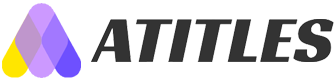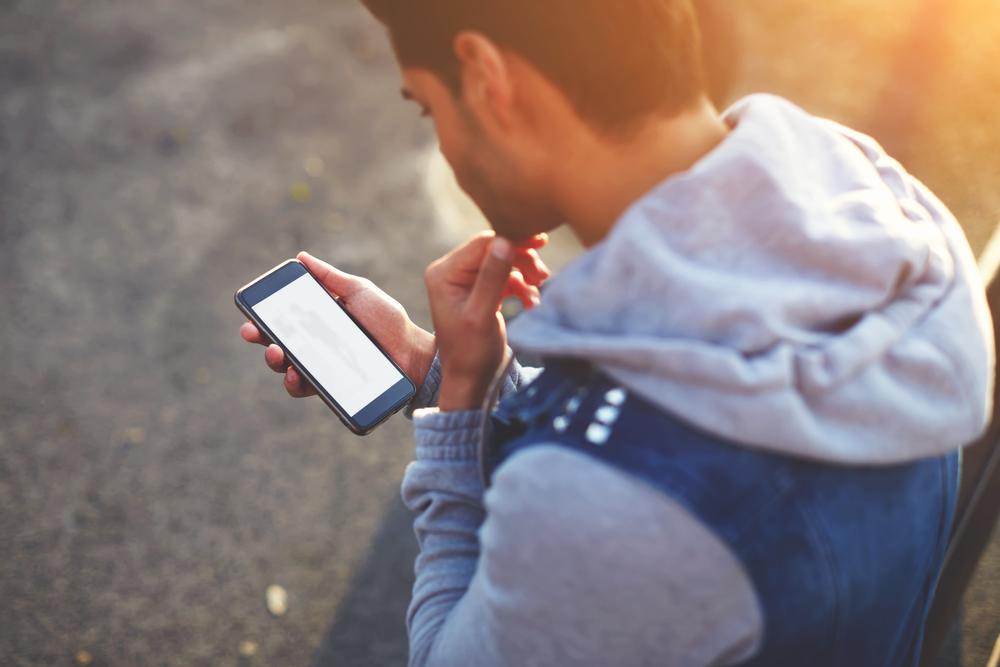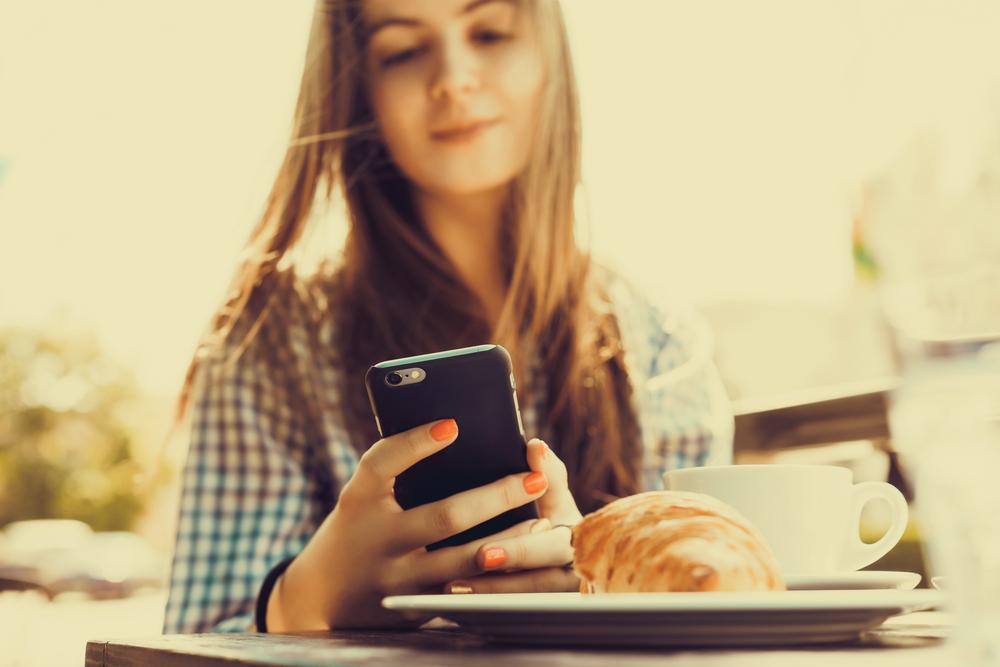Ultimate Guide to Maximizing Your Samsung Galaxy S7 Edge
Discover expert tips and tricks to optimize your Samsung Galaxy S7 Edge. Enhance your user experience with customization options, Edge panels, and intelligent features. Perfect for enthusiasts wanting performance and style combined in a single device.

Ultimate Guide to Maximizing Your Samsung Galaxy S7 Edge
Samsung, renowned for innovative smartphone technology, has introduced the Galaxy series, celebrated for its stunning displays, seamless software, and durable batteries. The latest model, the Samsung Galaxy S7 Edge, exemplifies these features with its sleek design and advanced capabilities.
This device features a vibrant 5.5-inch AMOLED display with a 2560×1440 resolution ideal for media consumption. Equipped with a Snapdragon 820 Quad-Core processor and 4GB RAM, the S7 Edge ensures smooth multitasking. Its 12MP rear and 5MP front cameras cater to photography enthusiasts. The phone supports Wi-Fi 802.11ac for fast internet connectivity, promising impressive performance and style.
Here are some expert tips and tricks to get the most out of your Galaxy S7 Edge:
Exploring the Edge Features
The curved edges of the S7 Edge aren’t just for aesthetics. You can access Edge panels by swiping from the side. Drag the panel from the edge to reveal shortcuts, widgets, or notifications. To customize, navigate to Settings > Edge Screen > Edge Panel handle, where you can change the position, size, and transparency of the handle.
Personalizing Edge Panels
Within Settings > Edge Screen > Edge Panels, select your favorite applications or tools. You can add up to 10 app shortcuts, set quick contacts under People Edge, or organize news and weather feeds. Download additional panels for more customization options.
Using Edge Feeds
Activate Edge feeds by enabling it in Settings. Simply swipe along the edge with the screen off to view missed calls, news headlines, weather updates, and more. Adjust settings for what information appears under Edge Screen > Edge Feeds, and add new feeds as desired.
Personalizing the Edge Panel Display
Open an Edge panel by swiping the handle, then customize each panel via the settings icon. Add new panels or modify existing ones to enhance your user experience. The interface is intuitive and allows easy arrangement of your preferred tools and info.
For those seeking a powerful smartphone with excellent performance and customization features, the Samsung Galaxy S7 Edge is a reputable choice that combines elegance with functionality.
Note:
Our blog offers a wide range of articles providing valuable insights and practical tips across various topics. While we strive for accuracy, content is for informational purposes only and may not reflect the latest updates or offers. Readers are encouraged to verify details independently.