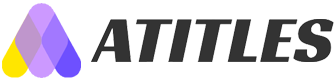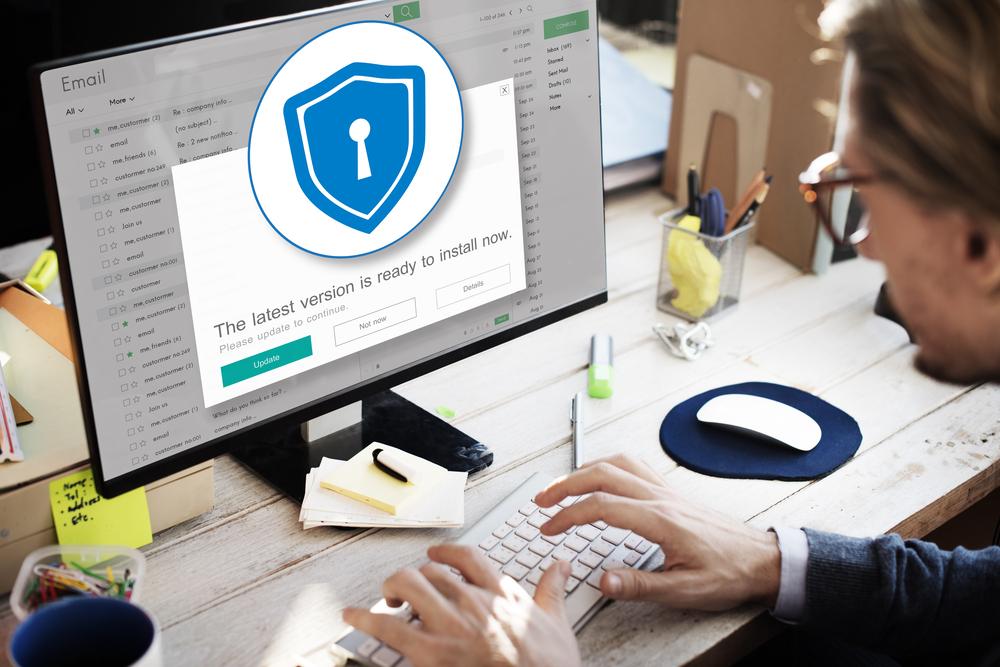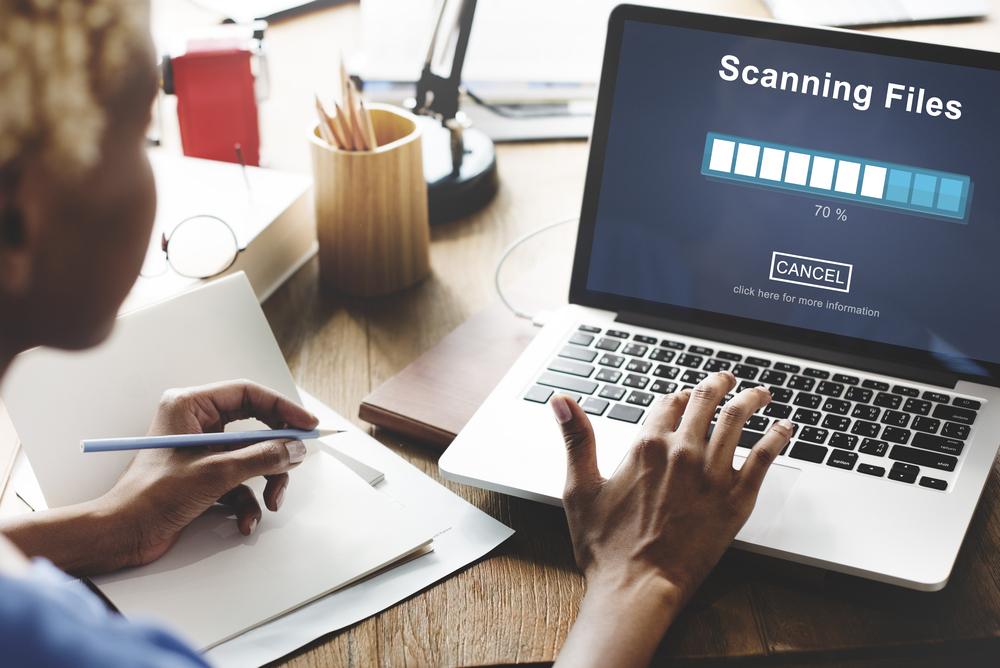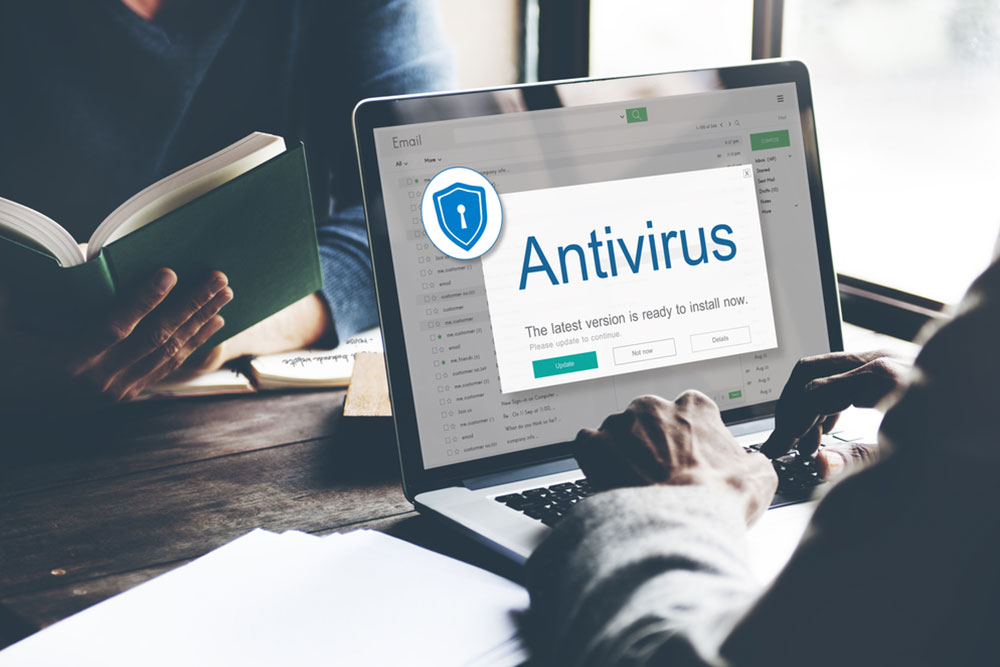Effective Strategies for Speeding Up a Slow Computer
Discover effective methods to boost your slow computer's performance. From removing unnecessary files and disabling startup programs to cleaning dust and upgrading RAM, these practical tips will help speed up your system. Learn how to optimize Windows settings and manage software for smoother operation. Whether dealing with older hardware or trying to enhance a new machine, these strategies are easy to apply and cost-effective for users aiming to improve their PC's speed and efficiency.

Effective Strategies for Speeding Up a Slow Computer
Having a sluggish computer can be frustrating, especially when even basic tasks take too long. Sometimes, even new machines experience slowdowns. Here are some practical tips to improve your PC's performance and make your daily computing much easier.
Remove temporary files: Browsing data and cache can clutter your system. Clean out these files to free up disk space and speed up processes.
Open "My Computer" and select your main drive.
Navigate to the "Windows" folder and open the "Temp" folder.
Switch to the "Details" view from the menu.
Highlight older files and press "Delete" to remove them.
Disable unnecessary startup programs: Many applications launch automatically, consuming resources needlessly. Disable unnecessary startup items to improve boot times.
Type "Run" in the Start menu and press Enter.
Enter "msconfig" in the dialog box and click OK.
In the System Configuration window, disable non-essential startup items.
Perform disk defragmentation: Regular defragmentation optimizes hard drive efficiency, except for SSDs where it’s unnecessary.
Terminate unresponsive applications: Use tools like SuperF4 or kill scripts to close frozen programs safely instead of forceful methods.
Clean out dust: Dust accumulation inside your PC can cause overheating and slowdowns. Power down your system, disconnect it, and gently clean internal components with a low-power vacuum or compressed air.
Upgrade RAM: Increasing RAM enhances multitasking capabilities and overall speed at minimal cost.
Disable visual effects: Turn off fancy UI features by selecting "Adjust for best performance" in Windows settings to boost responsiveness.
Switch to lightweight software: Use less resource-heavy alternatives for your daily applications to improve system speed.
Uninstall unused programs: Remove programs you no longer need through the Control Panel’s "Programs and Features" section for quicker loading times.
Manage installed software efficiently: Regularly review and uninstall unnecessary programs or use uninstallation utilities for faster system performance.