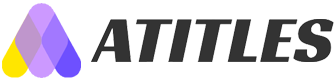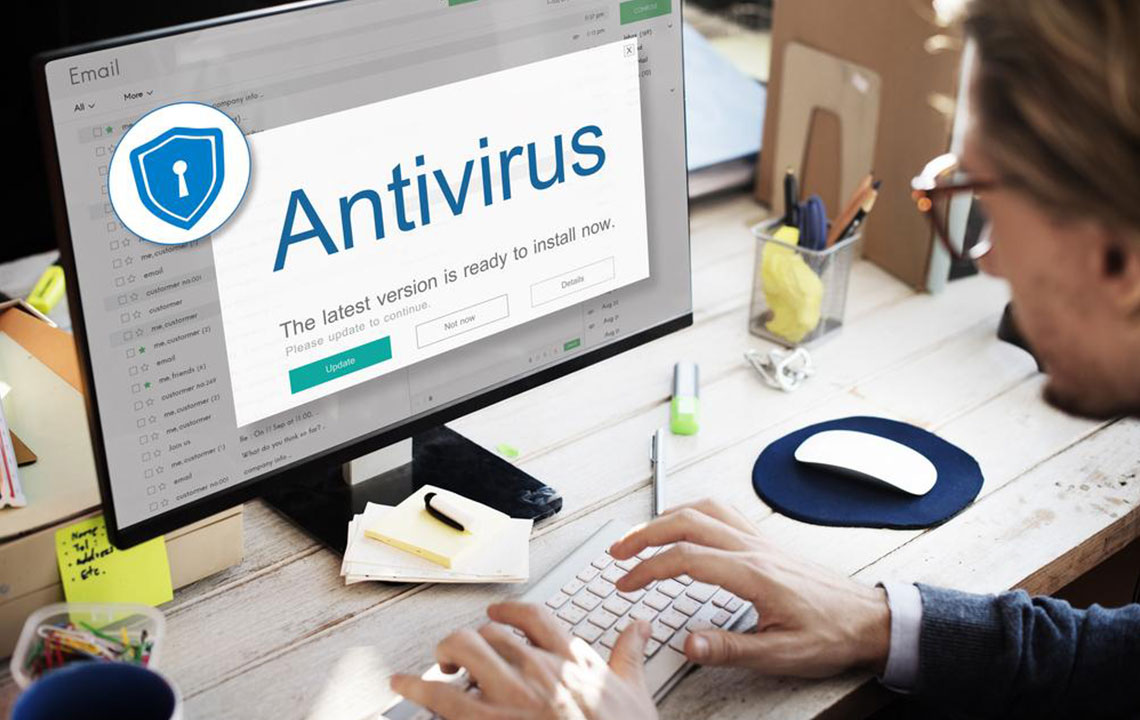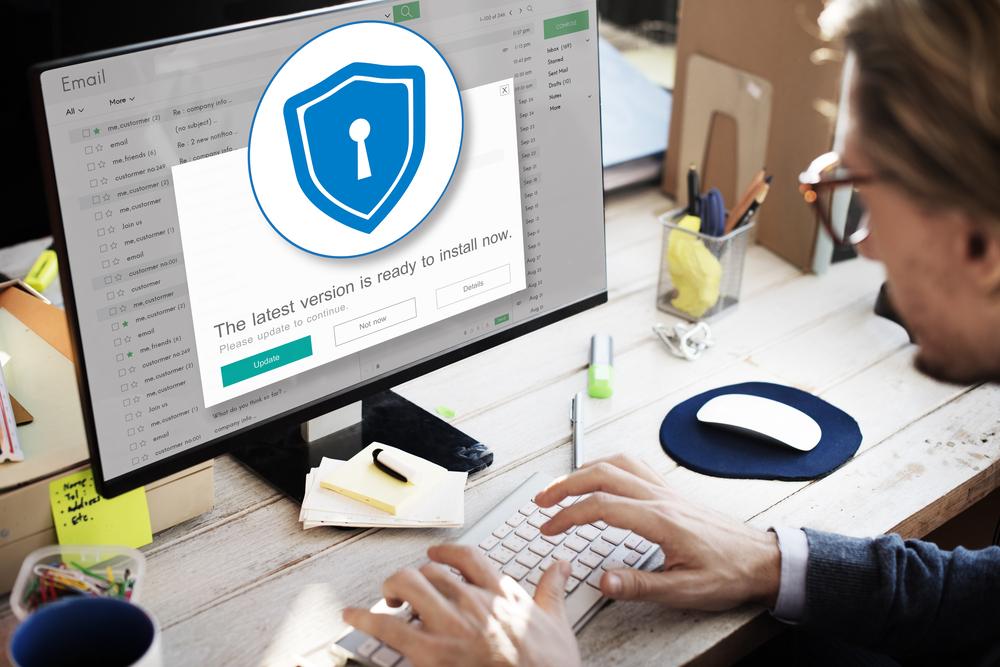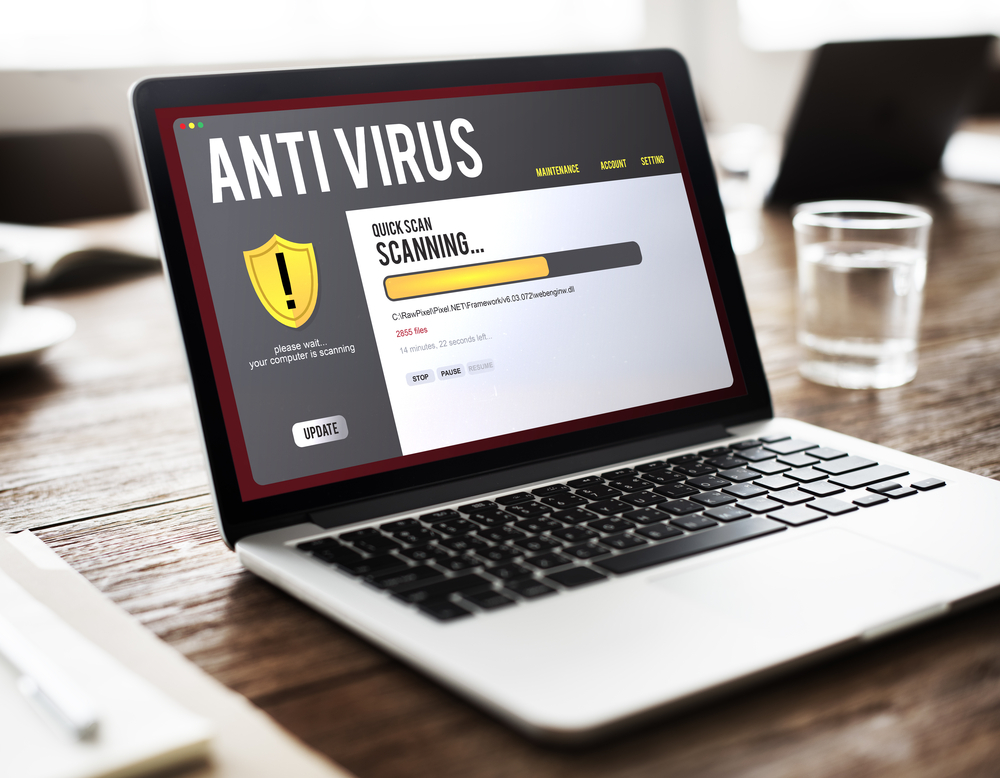Essential Tips to Enhance Your Mac Security
Learn essential security precautions for your Mac, including disabling auto-login, creating strong passwords, enabling the firewall, keeping software current, and encrypting data with FileVault. These practical steps help protect your device from threats, unauthorized access, and data loss, ensuring smooth operation and enhanced safety.

Essential Tips to Enhance Your Mac Security
Many users overlook their Mac's security due to busy schedules or lack of awareness, risking both internal and external threats. Macs are susceptible to security vulnerabilities, just like other systems. However, they come equipped with built-in features that, when properly configured, can significantly bolster your device’s protection and performance. Additionally, external security tools can further safeguard your data. If you're seeking effective ways to improve your Mac’s security, consider these practical steps to keep your system safe and functioning smoothly.
Disable automatic login
By default, Mac allows users to log in automatically without entering credentials, which can be a security risk. To enhance security, turn off the auto-login feature via System Preferences. Additionally, disable the Guest account to prevent unauthorized access. These adjustments help ensure only authorized users can access your Mac.
Use strong, unique passwords
Ensure all your passwords are complex, combining letters, numbers, and special characters. Avoid reusing passwords across multiple accounts to prevent potential breaches. For essential accounts like system administrator or email, create longer passwords—ideally between 8 to 12 characters or more—to improve security.
Activate the built-in firewall
Mac’s firewall provides crucial protection by monitoring and filtering incoming and outgoing network traffic based on security rules. Enable it through System Preferences to block unauthorized connections and permit trusted applications with valid certificates. This barrier helps shield your device from malicious threats.
Keep your software updated
Regularly install security patches and updates released by Apple. These updates address emerging threats and vulnerabilities. Enable automatic updates to ensure your Mac remains protected without manual intervention. Staying current with software enhancements is vital for maintaining optimal security.
Encrypt your data with FileVault
Activate FileVault to encrypt your entire disk, safeguarding sensitive files and information. This added layer of security is especially important if your Mac gets lost or stolen, helping prevent unauthorized access to your data. For Mac users handling confidential or business information, encryption is an essential safeguard.
Protecting your Mac from theft, malware, and unauthorized access is critical, especially if sensitive data or financial information is stored on your device. Follow these tips along with using reputable antivirus software to ensure your Mac remains secure and operational.