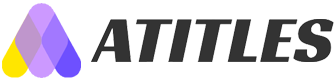Top 10 Tips to Maximize Your MacBook Pro Experience
Discover essential tips to enhance your MacBook Pro experience, from screenshotting and multitasking to running Windows and customizing settings. Maximize productivity and make the most of your powerful device with these expert suggestions, ensuring smooth and efficient usage tailored to your needs.

Top 10 Tips to Maximize Your MacBook Pro Experience
The MacBook Pro stands out as one of Apple’s premier products, blending sleek design with powerful performance. Available in different sizes, it offers a user-friendly interface and impressive features. Since its inception, multiple generations have been launched, each featuring upgraded Intel Core processors and innovative functions. While the device may seem costly, Apple’s reputation for quality and reliability makes it worth the investment. User reviews highlight its ease of use and advanced capabilities.
Recognizing the built-in tools and features can greatly enhance your productivity. If you’re new to MacBook Pro, here are essential tips to get the most out of your device—
Key Tips for MacBook Pro Users
Capture specific parts of your screen effortlessly with Cmd+Shift+4, allowing quick screenshotting and zoom capabilities.
Manage large files efficiently by selecting multiple items and deleting them simultaneously.
Run Windows OS via Boot Camp by adjusting the settings to utilize the Windows environment on your MacBook Pro.
Digitally sign documents by capturing your signature on a white paper; the system can automatically transfer it onto digital files, eliminating the need for physical printing or scanning.
Access special characters easily by clicking the magnifying glass icon on the top right corner.
Switch between active applications swiftly using Cmd+Tab for seamless multitasking.
Utilize the pre-installed dictionary app—press Cmd+Ctrl+D to get instant explanations of words, eliminating the need to search externally.
Streamline your workflow with Spotlight search, which helps organize queries and issues without switching between multiple tabs or windows.
Adjust your cursor size in settings to match your preference for comfortable navigation.
Disconnect WiFi temporarily by holding the Alt key while clicking the WiFi icon in the menu bar, without turning it off entirely.
The latest MacBook Pro models include additional features such as built-in screen recording, calculation functions within the Spotlight menu, character addition/removal, silent volume adjustments, and password retrieval. To maximize these features, thoroughly read your device manual and explore the options available.
In conclusion, a MacBook Pro is an invaluable tool for professionals and tech enthusiasts seeking high-quality performance. With rapid technological advancements, understanding these features will help you work efficiently and leverage the full potential of your device. Familiarize yourself with function keys and features to streamline your tasks and enhance your overall experience.