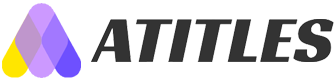Top 6 Ways to Maximize Your iPhone Performance
Discover six effective ways to enhance your iPhone usage. From managing email notifications to optimizing browser performance and customizing Face ID, these tips are designed to make your device more efficient and user-friendly. Incorporate these simple tricks to streamline your daily tasks and experience your iPhone's full potential, all while saving time and reducing distractions. Whether you're a new or experienced user, these strategies will help you get more out of your device with minimal effort.

Top 6 Ways to Maximize Your iPhone Performance
Even seasoned iPhone users often overlook the device’s extensive features. With each new release, Apple introduces smarter, more efficient functionalities supported by iOS updates. This guide highlights six essential tips to enhance your iPhone experience, saving time, boosting convenience, and making daily tasks more enjoyable. Implement these tricks to unlock your iPhone's full potential and improve your overall productivity and usability.
Mute Unwanted Email Notifications
Fed up with lengthy ‘Reply All’ email chains? Open the Mail app, swipe left on the targeted email, and tap ‘Mute’ to silence notifications for that thread. To unmute, repeat the steps and select ‘Unmute’. Keep your inbox organized and less distracting.
Quick Wi-Fi Network Switching
Access Wi-Fi options swiftly by swiping diagonally from the top-right corner to open Control Center. Tap and hold the Wi-Fi icon to view and select available networks. You can also switch Bluetooth devices using this shortcut, streamlining connectivity management.
Auto-Close Safari Tabs
Improve browser performance by automatically closing tabs. Navigate to Settings > Safari > Close Tabs, then choose daily, weekly, monthly, or manual closure to keep Safari running smoothly and efficiently.
LED Notification Alerts
Prefer visual cues? Enable LED flash notifications for alerts by going to Settings > General > Accessibility > LED Flash for Alerts. This feature provides vibration-free visual alerts whenever you receive a message or notification.
Disable In-App Ratings Prompts
Tired of app rating popups? To disable, open Settings > iTunes & App Store, and toggle off ‘In-App Ratings & Reviews’. This maintains a clutter-free user experience without unnecessary prompts.
Enrolling Multiple Faces with Face ID
Designed for newer models, Face ID now supports multiple faces. To add additional appearances, go to Settings > Face ID & Passcode, enter your passcode, select ‘Set Up an Alternate Appearance,’ and follow the prompts to register new faces for seamless unlocking.