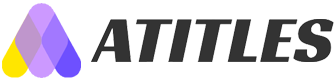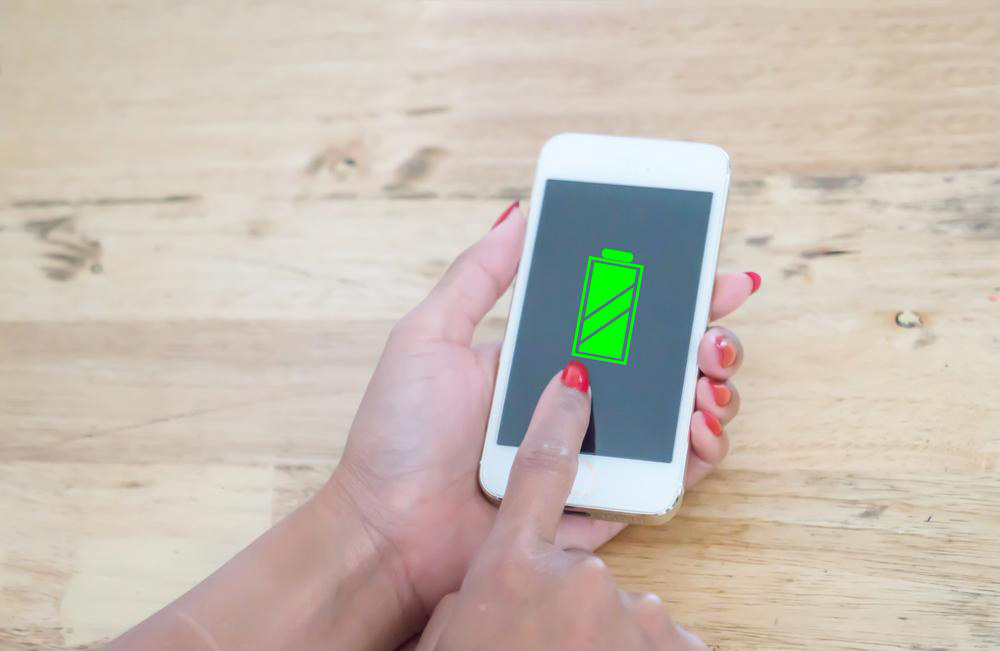Top 8 Tips to Enhance Your Samsung Galaxy S7 Experience
Discover essential tips to maximize your Samsung Galaxy S7’s features. From managing storage and customizing gestures to advanced camera modes and multitasking, these hacks offer practical ways to enhance your smartphone experience and productivity. Perfect for Galaxy S7 users aiming to unlock hidden capabilities and improve device efficiency.
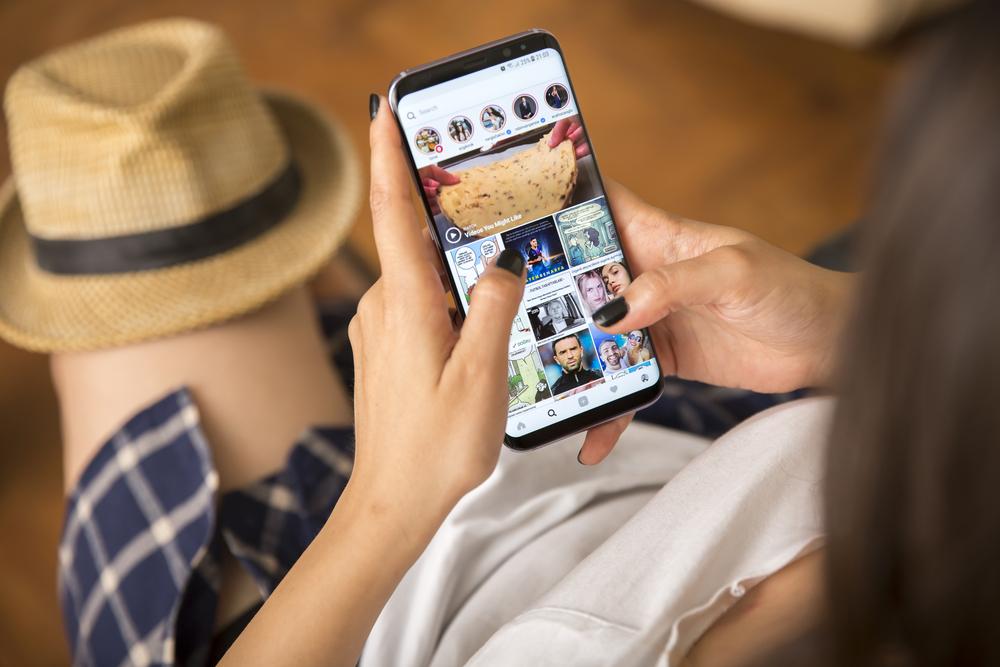
Top 8 Tips to Boost Your Samsung Galaxy S7 Performance
Launched in 2016, Samsung's Galaxy S7 quickly became a fan favorite and a global bestseller, earning rave reviews for its sleek design and powerful features. Both critics and users appreciated its advanced processing capabilities and elegant look, making it one of the top Android devices on the market.
This device offers a range of powerful features that can elevate your smartphone experience. If you're a Samsung Galaxy S7 owner, mastering some key tips and tricks can help you unlock its full potential.
Below, we share essential tips to optimize your Galaxy S7. From managing storage to utilizing advanced camera features, these hacks will enhance your usage experience.
Transfer Apps to External Storage
With the reintroduction of microSD card support, freeing up internal space is simple. You can move apps to your SD card to optimize storage. Just access your Applications menu, select the app, and change its storage location to the SD card.
Activate Gesture Controls
The Galaxy S7's gesture features allow you to perform functions with simple hand motions. Navigate to Settings, select Motions and Gestures, and activate features like Smart Alert, Mute/Pause, or Zoom for quick control.
Login Securely Using Fingerprints
Use the fingerprint scanner to access websites effortlessly. During login, enable the option to use your fingerprint instead of typing passwords, saving time and increasing security.
Disable Unwanted Notifications
If notifications become intrusive, go to Settings > Notifications and select specific apps to turn off alerts, keeping your screen clutter-free.
Utilize Multi-Window Multitasking
Multitask by opening two apps simultaneously in split-screen mode. Tap the multi-window button on the left side and select your preferred apps for efficient multitasking.
Professional Camera Mode
Harness the DSLR-like capabilities of the Pro Mode in your camera app. Access it through the Mode menu to capture high-quality photos with manual adjustments.
Voice-Activated Photography
Take selfies hands-free by enabling Voice Control in Camera settings. Say commands like "smile" or "cheese" to capture photos without pressing any buttons.
Quick Launch Camera
Open the camera swiftly by enabling Quick Launch. Double-tap the Home button from the lock screen to launch the camera instantly and capture spontaneous moments.
Applying these tips will enhance your Galaxy S7's performance and usability, ensuring you get the most out of your device.