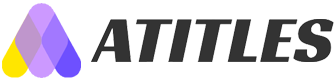Top 4 Tips to Enhance Your Experience with Huawei Mate 10 Pro
Discover four essential tips to optimize your Huawei Mate 10 Pro, from extending battery life and protecting privacy to using innovative knuckle gestures and managing multiple accounts. These simple hacks will enhance your device experience, making it more efficient and user-friendly. Perfect for new users or anyone looking to get the most out of their smartphone, these tricks are easy to apply and greatly improve functionality and security. Maximize your Huawei Mate 10 Pro with these practical tips today.

Top 4 Tips to Enhance Your Experience with Huawei Mate 10 Pro
The Huawei Mate 10 Pro stands out as a flagship device that combines elegance with robust functionality. Moving away from bulky metal builds, Huawei opted for a sleek all-glass design with near bezel-less aesthetics, giving it a premium look. Under the hood, it hosts the powerful Kirin 970 AI processor, ensuring swift performance. The device also boasts features that optimize user experience, making it a top choice for smartphone enthusiasts. Whether you’re a new owner or considering a purchase, these clever hacks can maximize your device's potential.
If you're planning to get the Huawei Mate 10 Pro, here are some useful tips to make the most of your device:
Extend Battery Life: While the Mate 10 Pro offers impressive battery longevity, you can enhance it further by enabling Ultra Power Saving Mode or Power Saving Mode in Settings> Battery. Select the mode based on your urgency to conserve juice.
Protect Your Privacy: The device features App Lock, allowing you to secure sensitive apps with a PIN or pattern. Navigate to Settings> Security & Privacy> App Lock, and lock apps to prevent unauthorized access.
Utilize Knuckle Gestures: Open apps swiftly by drawing specific letters with your knuckle. Enable this in Settings> Smart Assistance> Motion Control> Draw. You can also take screenshots with gestures by choosing the "Smart Screenshot" option.
Create App Twins: Use the App Twin feature to run two accounts of the same app simultaneously. This helps in managing personal and work profiles without overlap, accessible via Settings> Apps & Notifications> App Twin.
Implement these tips to enhance your experience with the Huawei Mate 10 Pro.