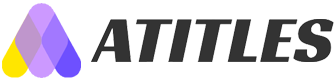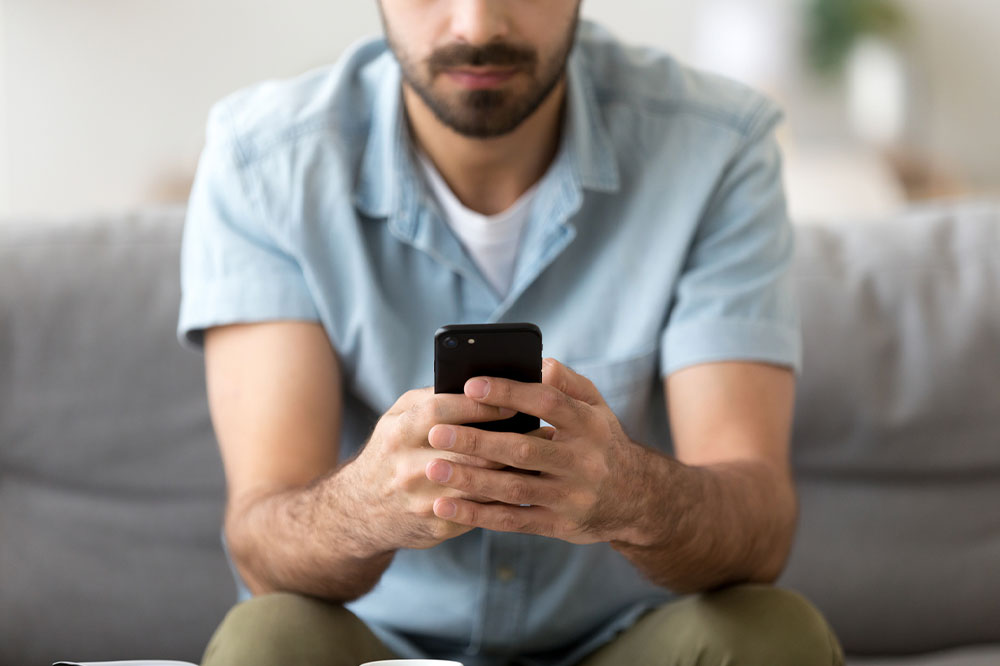Ultimate Guide to Resetting and Restoring Your iPhone
Learn how to reset and restore your iPhone safely with this comprehensive guide. From troubleshooting errors to preparing for sale, discover step-by-step instructions, backup tips, and the differences between resetting and restoring. Keep your data secure and improve device performance effortlessly.
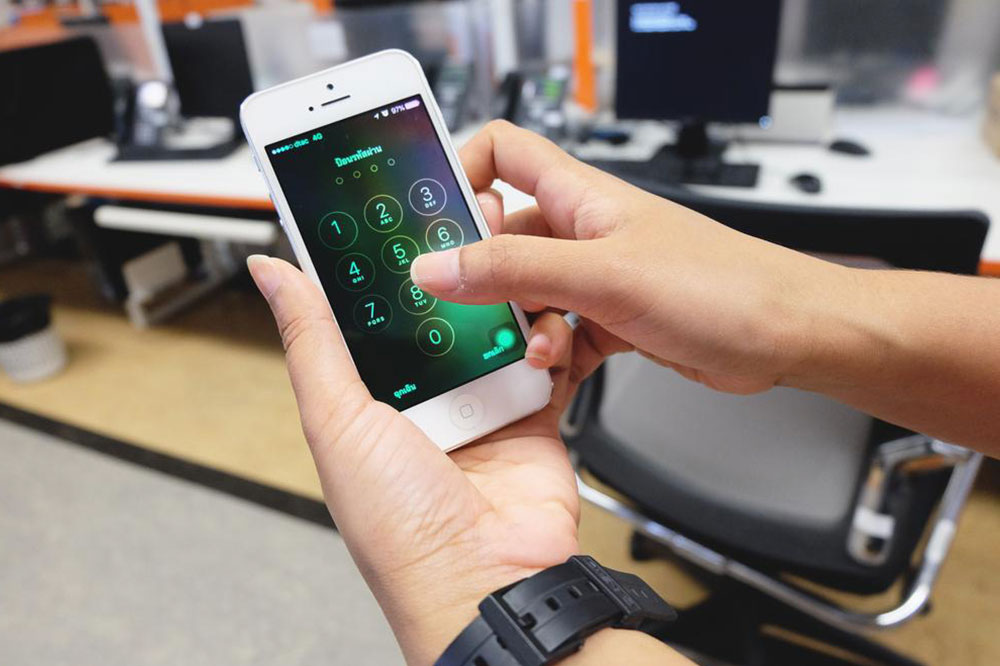
Comprehensive Steps for Resetting and Restoring Your iPhone
Despite new iPhone models entering the market annually, many users remain unaware of how to reset their devices. Performing a reset clears personal data and restores factory settings, effectively resolving software glitches or preparing the phone for sale. Before initiating a reset, it's advisable to restart your iPhone to fix minor issues. In this article, discover why resetting is important, how to safely reset, and the differences between resetting and restoring your iPhone.
Reasons to Reset Your iPhone
Resetting removes customized settings, app data, and browsing history, helping fix persistent bugs or slow performance. Common reasons include troubleshooting software errors or preparing the device for transfer to a new owner, ensuring all personal information is erased.
Resetting differs from restoring. Resetting adjusts settings without deleting personal data, while restoring reverts the device to factory defaults, erasing all content and system data. Resetting is simple and can be done directly from the device, maintaining firmware integrity. Restoring involves connecting to iTunes or Finder and requires more steps, including data loss.
Before resetting your iPhone, ensure your essential data is backed up. Use iCloud or computer backups to save photos, contacts, and files. To perform an iCloud backup: connect to Wi-Fi, go to Settings > your name > iCloud > iCloud Backup > Back Up Now. Also, sign out of iCloud, App Store, and other accounts to prevent issues post-reset.
Follow these steps to factory reset your iPhone:
Open Settings
Tap General
Select Reset
Choose Erase All Content and Settings
Enter your passcode or Apple ID when prompted. Confirm to erase all data and restore factory settings. Afterward, your iPhone will be ready for new use or sale, ensuring personal information remains secure.Resetting Voicemail Passwords
To reset your voicemail password, access Settings > Phone > Change Password. If this option isn't available, contact your carrier for assistance. You may need to call customer service or follow specific carrier procedures to update your voicemail credentials.
Post-Reset Expectations
After resetting, your iPhone will restart, displaying the Apple logo and a progress bar. This process typically completes within minutes. Rest assured, resetting is a safe way to improve device performance or protect privacy, returning the phone to a fresh, factory state.
Conclusion
When experiencing slow performance or preparing to sell, resetting your iPhone is a practical solution. Apple has simplified this process, ensuring user privacy and device protection. Always back up data beforehand to prevent loss. Use this guide to perform a safe reset and maintain your device's efficiency and security with ease.