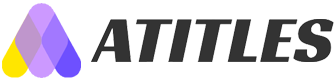How to Quickly Identify and Address Spectrum Internet Interruptions
Discover effective methods to detect and resolve Spectrum internet outages quickly. Learn how to use outage maps, enable notifications, troubleshoot equipment, and improve connectivity. Stay informed with real-time support tips to minimize disruptions and maintain seamless internet access with Spectrum’s reliable services.

In today’s digital age, reliable internet access is essential for both personal and professional tasks. When Spectrum, a leading provider in the country, experiences outages, it can disrupt daily routines. Fortunately, Spectrum offers various tools and steps to help users detect and manage outages effectively.
Ways to Detect Spectrum Internet Disruptions and Solutions
Utilize the Chat Support
The quickest way to verify an outage is by visiting Spectrum’s official Outage and Troubleshooting page. There, a "Check Outages" button opens a chat box where users can inquire about ongoing outages, expected resolution times, and reasons, receiving prompt assistance.
Activate Push Notifications via the My Spectrum App
The Spectrum app provides features like push alerts to notify users about outages swiftly. To turn on notifications, open the app, go to the Account section, select Set Notifications, and enable Manage Push Notifications by toggling the Outages switch.
Consult the Outage Map
Spectrum’s outage map displays current coverage and problem zones. Access it on the outage website, and enter your ZIP code to locate your area and check for outages.
Contact Spectrum Support Directly
If the outage map doesn’t load or show accurate info, call Spectrum’s outage hotline provided on their website for assistance and real-time updates.
If No Outage is Detected
Persistent connectivity issues might stem from other sources. Here are some troubleshooting steps:
Check Equipment
Log into your Spectrum account and review your equipment’s status. If a "Connection Issue" appears, select "Troubleshoot" or "Restart Equipment" to resolve potential problems.
Reboot Devices
Unplug and restart your Spectrum receiver, modem, and router. For devices with power cords, unplug for two minutes; for battery-powered gadgets, remove the batteries, wait 30 seconds, then reinsert.
Conduct Speed Tests
Perform daily speed assessments for about two minutes over a week. Compare results with your paid plan. If speeds lag, check running applications, clear cache, or contact Spectrum support for assistance.
Optimize Router Placement
Poor signal strength can result from improper positioning. Try relocating your router to a central, elevated spot and consider professional advice for optimal placement.
Use a Wi-Fi Range Extender
If coverage problems persist, deploying a Wi-Fi extender can enhance signal reach, especially in larger spaces or multi-floor homes.
Spectrum is known for its top-tier internet and cable services, emphasizing fast customer support. Turning on push notifications and monitoring outage maps are effective ways to stay ahead of connectivity issues, even when outages aren’t present.
Note:
Our blog offers diverse insights based on thorough research. While the information aims to be accurate and helpful, it should not replace professional advice. The site is not responsible for discrepancies or offers not covered here. Always verify details with official sources or service providers.