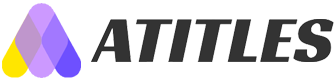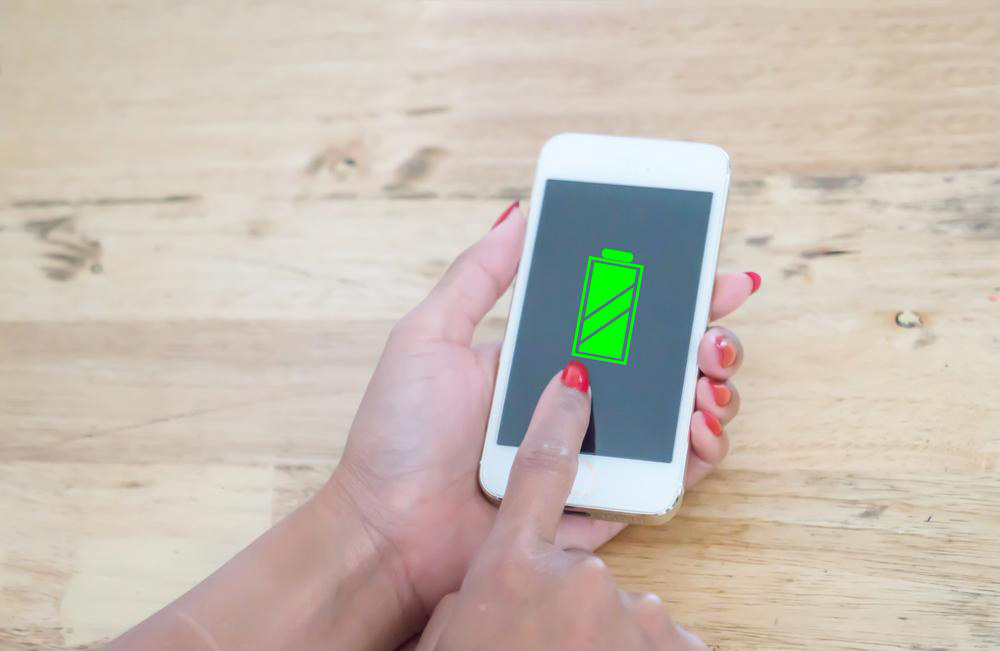Top 5 Tips to Maximize Your Samsung Galaxy S7 Edge Experience
Discover five expert tips to optimize your Samsung Galaxy S7 Edge. Learn how to enhance sound quality, enable wallpaper effects, expand storage, secure your browsing with fingerprint login, and capture scrolling screenshots. These simple tricks will help you get the most out of your device’s features for an improved user experience.

Top 5 Tips to Maximize Your Samsung Galaxy S7 Edge Experience
Released in 2016, the Samsung Galaxy S7 Edge was celebrated for its innovative design and powerful performance. It combined sleek aesthetics with high-end features, including an exceptional camera, a super-fast processor, and durability against dust and water. The device set new standards for smartphones, appealing to users seeking a premium experience. Its stylish curved screen and robust build made it a standout choice among flagship phones, offering seamless performance and reliability in one package.
The Galaxy S7 Edge reshaped how consumers viewed Samsung smartphones, blending style with substance. It's the perfect option for those who desire a device that offers top-tier performance without compromise.
Here are some simple tips to enhance the functionality of your Samsung Galaxy S7 Edge.
Optimize Sound Quality
The Adapt Sound feature on the Galaxy S7 Edge allows users to personalize their audio experience. By customizing the audio palette, you can significantly improve sound clarity, even with standard headphones. If you enjoy listening to music or watching videos, activating Adapt Sound can boost your audio experience.
Enable Wallpaper Motion Effect
Inspired by the Parallax effect popularized by Apple in 2013, Samsung's Galaxy S7 Edge includes this feature natively. To activate it, press and hold your home screen, select Wallpapers, then choose Wallpaper Motion Effect. This adds a dynamic depth to your home screen, creating an immersive visual experience.
Expand App Storage to SD Card
The Galaxy S7 Edge supports expandable storage up to 200 GB via microSD cards. To transfer apps, navigate to Settings > Applications > Application Manager. Select the app, tap Storage, then choose Change and select SD Card. This helps free up internal storage and keeps your device running smoothly.
Use Fingerprint Authentication for Web Login
The browser on your Galaxy S7 Edge supports fingerprint login for secure websites. Set up fingerprint security in Settings > Lock Screen and Security > Fingerprints. During web sign-ins, opt to use your fingerprint for quick and secure access to banking, shopping, and other secure sites.
Capture Scrolling Screenshots
Samsung pioneered scrolling screenshots, allowing you to capture long pages or images. To take one, press and hold the Power and Home buttons simultaneously. This feature is ideal for saving entire articles or lengthy images without multiple screenshots.
The Galaxy S7 Edge remains a powerful device with outstanding specifications that translate into impressive performance and reliability in everyday use.